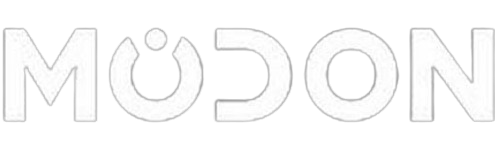Welcome to Surfer Help
There are several ways to obtain help in Surfer:
Getting Help
Within Surfer, the help file is opened by clicking the Home | Help | Help command or the Help button in the upper right corner of the ribbon. You can also quickly search the Help by typing a term in the Search commands and Help box above the ribbon and clicking Search help file in the results. Alternatively, press F1 at any time to open the Help.
Context-Sensitive Help
To obtain context-sensitive help about dialogs or highlighted commands:
Find the function of commands by hovering the cursor over the command and press Fn and F1.
Click the image\helpdialog.png button, the Help button, or press F1 in dialogs to open the help topic pertaining to that dialog.
Press SHIFT + F1 on your keyboard, then click a command or screen region to view information regarding that item.
Internet Help Resources
There are several Internet help resources:
Use the File | Feedback commands to send an Information Request, Problem Report, or Suggestion by email.
Use the File | Online commands to access additional help, including the Golden Software home page, Surfer product page, and Frequently Asked Question (FAQ's) page.
Search goldensoftware.com/products/surfer to find upcoming webinars, read the Golden Software Blog, and download the latest Surfer Quick Start Guide and User Guide.
From support.goldensoftware.com download new versions of Surfer, access Surfer Knowledge Base articles and recordings of webinars and training videos, and with active maintenance submit a request for support.
The web help can be viewed by navigating to surferhelp.goldensoftware.com.
Complete the Surfer Tutorial
The Surfer tutorial is a great way to get started in Surfer. Tutorial lessons one through six will teach you the basics of creating and editing a map. There are also additional optional advanced tutorial lessons available. If you are using the demo version of Surfer, you will not be able to complete some of the tutorial steps that require saving or exporting. The demo version is a fully functional read-only version of the program. When this is a factor it is noted in the text and you are directed to proceed to the next step that can be accomplished with the demo.
Automation Help
The Surfer Automation help book in the table of contents is designed to help you work with Scripter. Each object, method, and property has a help topic in Surfer. Use the object hierarchy to determine how to access each object. Also, each method and property contains some sample code lines with the command. To find out how a particular method or property is accessed click the object name in the Used by list. In some cases you may need to change some words to work with the particular object if the sample was not specifically written for the object. Sample scripts are also available in the Samples folder (C:\Program Files\Golden Software\Surfer\Samples\Scripts) to help get you started.
A Note about the Documentation
The Surfer documentation includes the online help and the quick start guide. Use the Help | Contents command in the program to access the detailed online help. Information about each command and feature in Surfer is included in the online help. In the event the information cannot be located in the online help, other sources of Surfer help include our FAQs, knowledge base, and contacting our technical support.
Various font styles are used throughout the Surfer documentation. Bold text indicates menu commands, dialog names, and page names. Italic text indicates items within a dialog such as group names, options, and field names. For example, the Save As dialog contains a Save as type list. Bold and italic text occasionally may be used for emphasis.
In addition, menu commands appear as File | Open. This means, "click on the File menu at the top of the document, then click on the Open command within the File menu list." The first word is always the menu name, followed by the commands within the menu list.